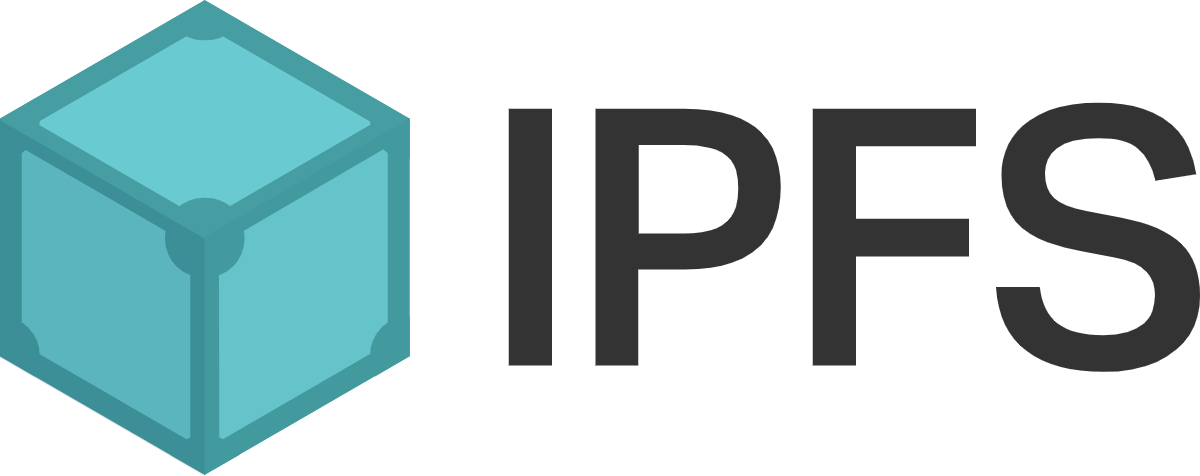Do you want to write a Golang app which will use IPFS? The purpose of this post is to get you up and running IPFS as quickly as possible so you can see what’s involved.
Context
I wanted to experiment with IPFS with Golang but had difficulty with the provided tutorial. I spent some time researching and wrote some useful code samples you can use to quickly get started running IPFS for programming.
Before you begin
Please install IPFS Desktop before proceeding with the code samples. Once installed, start the desktop app and if it connects you are ready to begin.
Also I am assuming you have a home directory where you put your Golang source code you are working on. Mien will be: ~/go/src/github.com/bartmika.
IPFS Quickstart
The purpose of the four examples are as follows:
Example 1 - Demonstrate how to send and receive simple text data over the IPFS network using your local IPFS daemon.
Example 2 - Demonstrate how to send and receive JSON encoded data over the IPFS network using your local IPFS daemon.
Example 3 - Demonstrate how I setup the Go IPFS as a Library tutorial.
Example 4 - Demonstrate how to use publish/subscription code via IPFS network. This functionality is typically found in chatting apps for example.
Example 1: Send and Receive Text Data over IPFS
Create your project in your home
golangdirectory.cd ~/go/src/github.com/bartmika mkdir ipfs-example1 cd ipfs-example1Initialize our
golangproject:go mod init github.com/bartmika/ipfs-example1Get our only dependency.
go get github.com/ipfs/go-ipfs-apiWhen the dependencies update, your
go.modfile should look something like this:module github.com/bartmika/ipfs-example1 go 1.16 require github.com/ipfs/go-ipfs-api v0.2.0Create a
main.gofile and populate it with the following code sample:package main import ( // "context" "bytes" "fmt" "os" "strings" shell "github.com/ipfs/go-ipfs-api" ) func main() { // // Connect to your local IPFS deamon running in the background. // // Where your local node is running on localhost:5001 sh := shell.NewShell("localhost:5001") // // Add the file to IPFS // cid, err := sh.Add(strings.NewReader("hello world!")) if err != nil { fmt.Fprintf(os.Stderr, "error: %s", err) os.Exit(1) } fmt.Printf("added %s\n", cid) // // Get the data from IPFS and save the contents to a file. // out := fmt.Sprintf("%s.txt", cid) err = sh.Get(cid, out) if err != nil { fmt.Fprintf(os.Stderr, "error: %s", err) os.Exit(1) } // // Get the data from IPFS and output the contents into `string` format // and output into the terminal console. // data, err := sh.Cat(cid) if err != nil { fmt.Fprintf(os.Stderr, "error: %s", err) os.Exit(1) } // ...so we convert it to a string by passing it through // a buffer first. A 'costly' but useful process. // https://golangcode.com/convert-io-readcloser-to-a-string/ buf := new(bytes.Buffer) buf.ReadFrom(data) newStr := buf.String() fmt.Printf("data %s", newStr) }Run the code.
go run main.goYou should see code being outputted. Spend time and review the code. Where do you go next? Read the API documentation.
Example 2. Send and Receive JSON Data over IPFS
Create your project in your home
golangdirectory.cd ~/go/src/github.com/bartmika mkdir ipfs-example2 cd ipfs-example2Initialize our
golangproject:go mod init github.com/bartmika/ipfs-example2Get our only dependency.
go get github.com/ipfs/go-ipfs-apiCreate a
main.gofile and populate it with the following code sample:package main import ( // "context" "bytes" "encoding/json" "fmt" "os" shell "github.com/ipfs/go-ipfs-api" ) // TimeSeriesDatum is the structure used to store a single time series data type TimeSeriesDatum struct { Id uint64 `json:"id"` Value uint64 `json:"value"` } func main() { // // Connect to your local IPFS deamon running in the background. // // Where your local node is running on localhost:5001 sh := shell.NewShell("localhost:5001") // // Add the file to IPFS // tsd := &TimeSeriesDatum{ Id: 1, Value: 123, } tsdBin, _ := json.Marshal(tsd) reader := bytes.NewReader(tsdBin) cid, err := sh.Add(reader) if err != nil { fmt.Fprintf(os.Stderr, "error: %s", err) os.Exit(1) } fmt.Printf("added %s\n", cid) // // Get the data from IPFS and output the contents into `struct` format. // data, err := sh.Cat(cid) if err != nil { fmt.Fprintf(os.Stderr, "error: %s", err) os.Exit(1) } // ...so we convert it to a string by passing it through // a buffer first. A 'costly' but useful process. // https://golangcode.com/convert-io-readcloser-to-a-string/ buf := new(bytes.Buffer) buf.ReadFrom(data) newStr := buf.String() res := &TimeSeriesDatum{} json.Unmarshal([]byte(newStr), &res) fmt.Println(res) }Run the code.
go run main.goYou should see code being outputted. Spend time and review the code. Where do you go next? Read the API documentation.
Example 3. Go IPFS as a Library
I tried the running the Use go-ipfs as a library to spawn a node and add a file code (on Sept 25th 2021) and ran into various errors. After some researching here is what I did to get it working locally.
Create your project in your home
golangdirectory.cd ~/go/src/github.com/bartmika mkdir ipfs-example3 cd ipfs-example3Initialize our
golangproject:go mod init github.com/bartmika/ipfs-example3I ran into various problems with the go packages and finally go it working with the following contents. Update your
go.modfile to look as follows:module github.com/bartmika/ipfs-example go 1.16 require ( github.com/ipfs/go-ipfs v0.7.0 github.com/ipfs/go-ipfs-config v0.13.0 github.com/ipfs/go-ipfs-files v0.0.8 github.com/ipfs/interface-go-ipfs-core v0.4.0 github.com/libp2p/go-libp2p-core v0.6.1 github.com/libp2p/go-libp2p-peerstore v0.2.6 github.com/multiformats/go-multiaddr v0.3.1 )Create a
main.gofile and populate it with the code found here.Run the code.
go run main.goYou should see code being outputted. Spend time and review the code.
Example 4: Publish and Subscribe to Text Data over IPFS
Create your project in your home
golangdirectory.cd ~/go/src/github.com/bartmika mkdir ipfs-example4 cd ipfs-example4Initialize our
golangproject:go mod init github.com/bartmika/ipfs-example4Get our only dependency.
go get github.com/ipfs/go-ipfs-apiWhen the dependencies update, your
go.modfile should look something like this:module github.com/bartmika/ipfs-example4 go 1.16 require github.com/ipfs/go-ipfs-api v0.2.0Create a
main.gofile and populate it with the following code sample:package main import ( "log" "time" // "context" shell "github.com/ipfs/go-ipfs-api" ) func main() { // // Before we begin... // // Make sure that `pubsub` is enabled by either running: // (a) ipfs daemon --enable-pubsub-experiment // (b) Or enable `pubsub` in your `IPFS Desktop` // (c) Create a topic we are to follow. topic := "some-test-topic-created-by-bart" // You can change to your own value! // (d) Please read more about `pubsub` via the following links: // - Take a look at pubsub on IPFS via http://blog.ipfs.io.ipns.localhost:8080/25-pubsub/ // // Connect to your local IPFS deamon running in the background. // // Where your local node is running on localhost:5001 sh := shell.NewShell("localhost:5001") // // Subscribe to a `topic` in IPFS. // subscription, err := sh.PubSubSubscribe(topic) if err != nil { log.Fatal(err) } defer subscription.Cancel() // // Publish to the `topic` through IPFS. // go func() { log.Println("Publisher is about to begin...") time.Sleep(2 * time.Second) sh.PubSubPublish(topic, "Hello world!!") log.Println("Finished publishing.") }() // // Wait to receive published data in the topic. // log.Println("Waiting to receive data from publisher on topic...") res, err := subscription.Next() if err != nil { log.Fatal(err) } log.Println("Successfully received from published!") // // Decode the string data. // log.Println("Received From:", res.From) str := string(res.Data) log.Println("Received Data:", str) log.Println("Received Seqno:", res.Seqno) log.Println("Received TopicIDs:", res.TopicIDs) }Run the code.
go run main.goYou should see code being outputted. Spend time and review the code. Where do you go next? Read the API documentation.
Misc: How do I delete all my pinned items?
You may have noticed in your IPFS Desktop that the Settings navigation has a PINNING SERVICES section saying we have some pinned items. We can remove these items.
Simply run the following code in your terminal:
ipfs pin ls --type recursive | cut -d' ' -f1 | xargs -n1 ipfs pin rm
Special thanks to jclay via stackoverflow for providing the above commands.